How to create a YouTube channel? And how to customize a youtube channel? And also How to turn 'ON' dark themes on the YouTube website on the computer? Today everyone has a smartphone and by this, you keep watching videos on YouTube many times a day. So, I am going to tell you about how do you make channels on YouTube today? And how can you set up your YouTube channel?. So friends, let's start today's article.
Friends, today everyone wants to earn more and more money. Today, there are many ways online where many people are earning good money. And most of the online money is earned through Blogging and YouTube.
Welcome guys once again to my Digital Tech Akshay blog. In this blog, you get information about computers, smartphone applications, internet websites, digital services. That is why do not forget to subscribe to my blog.
Creating a YouTube channel is very simple. But for this, you will need a Gmail ID. Because only you can log in to your YouTube channel with Gmail ID.
You can open your YouTube channel easily from mobile and computer too. So, let's open a youtube channel.
Here you will see the icon of your name, as soon as you click on this icon, a window like this will appear in front of you.
To create a channel on YouTube, you have to click on the option of Create a channel in the above window.
So if you want to create the YouTube channel by any other name, then you select the custom name option.
As soon as you click on the create button, your YouTube channel will be created.
Friends, you can create your YouTube channel in this simple way. For this, you only need Gmail ID.
As soon as you come to your channel after creating your channel, then you see two options of customized channel and YouTube studio. So you should first customize your channel.
On this page, you will have to add a logo by adding the name of your channel. You will also have to create channel art for your channel and add it here.
You will see a lot of sections here such as videos, playlists, channels, discussion, and about. So, firstly you have to go to the About section and enter all the descriptions of your YouTube channel. And after writing the description, you have to save that by clicking the done button.
You have to write a description of your channel about which topic you upload videos on your channel. Here you should also enter your email ID and your location which means you live in the country.
Friends, you can also add Links of your social media accounts and a link to your website on this page. By the way, you can add a lot of links here, but keep in mind that only 5 Links shows will be on your channel art. And after adding the link, you have to click on the done button, this will save all your Links.
If you need to add a channel, the section page will open, then the section page will open. On this page, you have to enter the username or URL of the other channel of your choice and click on the option of add and add the channel. You can add more than one channel here. And after adding the channel, you have to click on the button below done so that this setting will be saved.
On the right side of this page, you will see a gear icon. By clicking on this gear icon, you have to make basic settings of your youtube channel which you can do with your choice.
On this channel settings page, you get the option of advanced settings. In this advanced setting option,
On this page, you have to do some more important settings like,
After clicking, a window will open in front of you, and here you have to sign in to your ad word account, and here you also have to enter the customer ID.
And if you want to see all the stylistic of your channel, then you can add the ID of Google Analytics here.
On this page, after making all the settings according to you and click on the save button below so that your settings can be saved.
Friends, in this way you can make your own channel on YouTube and customize it. And this gives its channel a professional look.
When we watch movies, videos at night on YouTube, we start to suffer from the light theme, so to reduce this problem, we must use dark themes.
So, friends, you can turn dark themes on YouTube's website in this way on your computer.
Friends, I hope that you must have liked the article today, but if you have any questions, you must comment, I will keep bringing you related articles of YouTube and other social media platforms.
Don't forget to like, follow, and subscribe to my blog and social media account.
Friends, today everyone wants to earn more and more money. Today, there are many ways online where many people are earning good money. And most of the online money is earned through Blogging and YouTube.
Welcome guys once again to my Digital Tech Akshay blog. In this blog, you get information about computers, smartphone applications, internet websites, digital services. That is why do not forget to subscribe to my blog.
How To Create A YouTube Channel? With Full Step By Step Guide: -
You can open your YouTube channel easily from mobile and computer too. So, let's open a youtube channel.
Step 1
First of all, you have to sign in with the old or new Gmail ID by clicking on the option of sign-in on the right side at the top of the YouTube website.Here you will see the icon of your name, as soon as you click on this icon, a window like this will appear in front of you.
 |
| Step 1 |
To create a channel on YouTube, you have to click on the option of Create a channel in the above window.
Step 2
After clicking on Create a channel, you will see a welcome page from YouTube, all you have to do is click on Get Started. |
| Step 2 |
Step 3
After clicking on getting Started, you will see two options in front of you. In the first option, you can create a YouTube channel by the name of your Gmail ID. And with the help of second options, you can create the YouTube channel of your favorite custom name.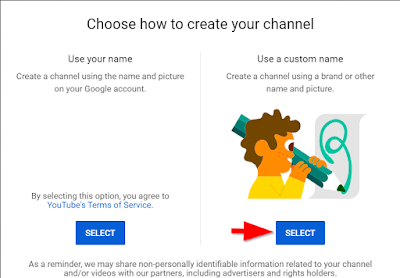 |
| Step 3 |
So if you want to create the YouTube channel by any other name, then you select the custom name option.
Step 4
After selecting the option to create a YouTube channel by custom name, this page will open in front of you. Here you write the name of your business or any name of your choice and tick below on square and click on the create button. |
| Step 4 |
As soon as you click on the create button, your YouTube channel will be created.
Friends, you can create your YouTube channel in this simple way. For this, you only need Gmail ID.
How To Customize YouTube Channel?:-
After creating a YouTube channel, you need to customize the channel to make a professional. This makes a good impression on the viewers coming to your channel. |
| Customize Your YouTube Channel |
As soon as you come to your channel after creating your channel, then you see two options of customized channel and YouTube studio. So you should first customize your channel.
On this page, you will have to add a logo by adding the name of your channel. You will also have to create channel art for your channel and add it here.
 |
| Edit Logo & Channel Art |
You will see a lot of sections here such as videos, playlists, channels, discussion, and about. So, firstly you have to go to the About section and enter all the descriptions of your YouTube channel. And after writing the description, you have to save that by clicking the done button.
 |
| Description, Email, Location & Links Of Channel |
You have to write a description of your channel about which topic you upload videos on your channel. Here you should also enter your email ID and your location which means you live in the country.
Friends, you can also add Links of your social media accounts and a link to your website on this page. By the way, you can add a lot of links here, but keep in mind that only 5 Links shows will be on your channel art. And after adding the link, you have to click on the done button, this will save all your Links.
Featured Channels: -
You can add any of your favorite YouTube channels to the feature channel option. To add a featured channel, you only have to click on the button of the Add channel. You can also change the name of this section. |
| Featured Channel Setting |
If you need to add a channel, the section page will open, then the section page will open. On this page, you have to enter the username or URL of the other channel of your choice and click on the option of add and add the channel. You can add more than one channel here. And after adding the channel, you have to click on the button below done so that this setting will be saved.
On the right side of this page, you will see a gear icon. By clicking on this gear icon, you have to make basic settings of your youtube channel which you can do with your choice.
 |
| YouTube Channel Setting |
On this channel settings page, you get the option of advanced settings. In this advanced setting option,
- You can change the name of your channel.
- You can also change the logo of your channel.
- You have to select your country here.
On this page, you have to do some more important settings like,
 |
| Edit Your Channel Name |
Advertisement: -
As shown above, If you disable the interest-based ads, then there will be fewer ads shoes on the videos of your YouTube channel, this will give you even less revenue, so you do not have to tick this setting.Adwords Account Linking: -
As shown above, To promote your YouTube channel, if you run an ad from Google's AdWords, you can link Edward's account here. Simple, you have to click on the link of the Word account button.After clicking, a window will open in front of you, and here you have to sign in to your ad word account, and here you also have to enter the customer ID.
Channel Recommendation: -
As shown below, Friends, if you want your channel to appear in the recommendations of other channels, then you have to tick it only. |
| Edit Subscriber Counts Setting |
Subscriber Count: -
As shown above, Do you want to show your viewers or do not want to show how many people have subscribed to your channel? So, you can do this setting with the help of this option.And if you want to see all the stylistic of your channel, then you can add the ID of Google Analytics here.
On this page, after making all the settings according to you and click on the save button below so that your settings can be saved.
Friends, in this way you can make your own channel on YouTube and customize it. And this gives its channel a professional look.
How To Turn 'ON' Dark Themes On The YouTube Website In The Computer?
When we watch movies, videos at night on YouTube, we start to suffer from the light theme, so to reduce this problem, we must use dark themes.
- First of all, on YouTube, you have to get signed in with your Google Gmail ID. Because only after signing in, your YouTube dashboard will convert to a dark theme on the computer.
- After being signed in to Google's Gmail id, all you have to do is click on your account icon which will be displayed in the right-hand corner at the top of the YouTube website dashboard.
- After clicking, a page will open in front of you. On this page, you will see the option of the dark theme. All you have to do is click on it.
 |
| YouTube Dark Theme |
- After clicking it you just have to turn it on and within a few seconds, the theme of YouTube website in your computer will change from light to dark.
 |
| Dark Theme Turn On |
So, friends, you can turn dark themes on YouTube's website in this way on your computer.
Conclusion:-
Friends, today I told you how you can make a YouTube channel?, how can you customize your YouTube channel? and also How to turn 'ON' dark themes on the YouTube website on the computer? However, if you have any points related to this topic, then please tell me.In the upcoming article, I will write a full article for YouTube studio so that you can operate your youtube channel professionally.
Friends, I hope that you must have liked the article today, but if you have any questions, you must comment, I will keep bringing you related articles of YouTube and other social media platforms.
Don't forget to like, follow, and subscribe to my blog and social media account.








0 Comments