Welcome guys once again to my Digital Tech Akshay blog. In the last article, we learned what is iphone? And today I will tell you in this article how to add the WhatsApp button on the Facebook page? So friends, read this article completely. I am going to tell you to step by step details.
Facebook is the most popular social media platform in the world today. Everyone remains active on Facebook and connects with friends and relatives online. Today, Facebook has launched various applications in social media to facilitate its users to make their daily work easier.
Facebook keeps upgrading different features for its users. Today Whatsapp has also been bought by Facebook. That is why Facebook has launched a new feature for its users.
In this feature, You can add your WhatsApp Messenger or WhatsApp Business's registered mobile number to your Facebook page.
 |
| Facebook Features Tips |
With this, your business-related customers can directly connect with you through WhatsApp. Also, by contacting you immediately, you can give them information about your business and can also reply to their questions immediately. With this, your online business will grow very quickly and you will be able to provide great service to your customer.
How To Add WhatsApp Messenger And WhatsApp Business Number Button on Facebook Page?
Friends, let me tell you that to add WhatsApp number to your Facebook page, your page should be a business page. Just like shopping or having a service-related page, only then you will get the maximum benefit from it and your business will grow quickly.

Step 1
First of all, you have to click on the button on your Facebook page and click on choose a different button. If you have not yet added any button, then click on the Add a button. |
| Step 1 |
Step 2
As soon as you click on the Add a button, a page will open in front of you, here you can add any button according to your business and your page and add it to your Facebook page. |
| Step 2 |
On this page, you will see that the Whatsapp button is also given here. So you click on this Whatsapp button.
Step 3
If you want to get all your business-related questions and messages on Whatsapp, then click on set up WhatsApp number. |
| Step 3 |
Step 4
In this step, you have to add your WhatsApp business number. And Facebook will send a digit code to your WhatsApp business number. |
| Step 4 |
Friends Facebook has cleared here, when you connect your WhatsApp or WhatsApp business account to your Facebook page, you can add a button to your page and create ads that let people send you a message directly on WhatsApp.
Your WhatsApp number will be shown to anyone who sends you a message through the WhatsApp button on your page.
Step 5
In the WhatsApp message, 5 digit code will be sent by Facebook, you have to enter this code on this page.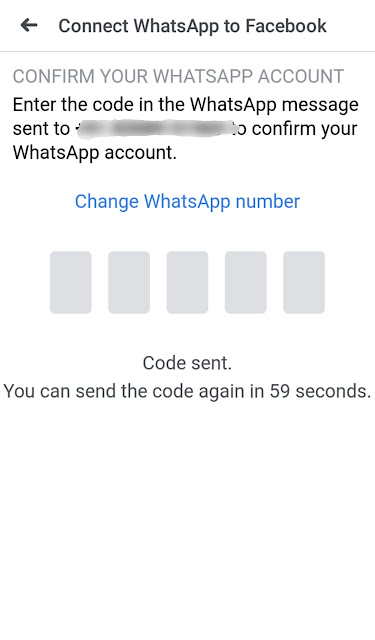 |
| Step 5 |
Step 6
After entering the 5 digit code, your number is connected to the Facebook page. You can change this setting in your page settings whenever you want. |
| Step 6 |
Step 7
After this, another page appears in front of you. In which you can also change your WhatsApp number. If you want to use this button or do not want to use it, then you can turn it ON/OFF in the settings. If you want to see this Whatsapp number in the About section of your page, you can also turn it ON/OFF here. With this, your customers can contact you immediately by WhatsApp number.
 |
| Step 7 |
You can disconnect your account by clicking on the Disconnect account button that appears below.
So, friends, you can put your Whatsapp number as a button on your Facebook page like this. And you can increase your sales by talking to your business-related customers directly through WhatsApp.







2 Comments
In our business page, We dont have the button to add Whatsapp.
ReplyDeleteHow to solve this problem?
ReplyDeleteWhy create a link building strategy?
content marketing